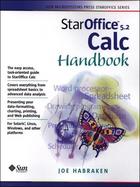StarOffice 5.2 Calc Handbook
- List Price: $29.99
- Binding: Paperback
- Edition: 1
- Publisher: Prentice Hall PTR
- Publish date: 12/20/2000
Description:
1. Getting Started with StarOffice Calc. Starting StarOffice. To Launch StarOffice. Working on the StarOffice Desktop. To Use the Menu Bar. To Use the Desktop Toolbars. Using the Explorer. Organizing with Explorer Groups. To Create a New Explorer Group. Working with the Beamer. Using the Gallery. Manipulating the Tips Window. Opening StarOffice Calc. Understanding Spreadsheet Geography. Exploring Different Spreadsheet Views. To Hide the Column and Row Headings. To Add Value Highlighting. To Use Page Break Preview. To Use the Zoom. To View Full Screen. To Freeze Column and Row Headings. To Split Calc Windows. Getting Help. To Use Tips and Extended Tips. To Use the Help Contents. To Use the Help Agent. Closing Calc and Exiting StarOffice. 2. Creating Basic Spreadsheets. Entering Spreadsheet Data. Entering Text. To Enter Text in Your Spreadsheet. To Enter Numbers as Text. To Utilize AutoInput. To Use the Selection List. Entering Values. To Understand Formulas and Functions. To Enter a Formula. To Enter a Function. To Use the SUM Function. To Enter Dates. Saving Your Spreadsheets. To Save Your Calc Spreadsheet. To Save the Spreadsheet with a Password. To Save Changes to the Spreadsheet. Using the Version Feature. To Create a Version of a Calc Spreadsheet. Adding File Properties. Opening a Spreadsheet. To Open a Particular Spreadsheet. Working with Multiple Windows. Navigating a Calc Spreadsheet. To Move from Cell to Cell. To Move from Sheet to Sheet. Working with Cell Ranges. To Select Cell Ranges. To Select Columns and Rows. Basic Editing Techniques. To Edit during Data Entry. To Clear a Cell's Contents. To Copy, Cut, and Paste Data. To Change a Column Width. Using Undo, Redo, and Repeat. Filling Cells Automatically. To Automatically Fill Cells. Creating Your Own Spreadsheets. 3. Working with Cells, Rows, and Columns. Formatting Cell Attributes. Formatting Numbers. To Format a Range of Cells. Understanding Number Formats. To Apply Cell Number Formats. To Apply the Currency Format. To Apply Decimal Places and Leading Zeros. To Apply the Date and Time. To Create Your Own Format. Working with Font Attributes. To Change the Font Attributes. Working with Colors, Borders, and Backgrounds. To Change the Font Color. To Change the Borders. To Change the Background. Aligning Cell Entries. Copying Cell Formats. To Copy Cell Formats. Using AutoFormat. To Use AutoFormat. To Create an AutoFormat. Setting Column Widths. Setting Row Heights. Transposing Column and Row Information. 4. Enhancing Your Spreadsheets. Inserting Spreadsheet Elements. To Insert Cells. To Insert Columns. To Insert Rows. To Insert Sheets. Renaming Sheets. Deleting Elements. To Remove Cells. To Remove Columns and Rows. To Remove Sheets. Hiding Rows and Columns. To Hide Rows. To Hide Columns. Hiding Sheets. Protecting Cells. To Hide Cells with Cell Protection. To Protect Cells from Data Entry. Merging Cells. Aligning Information in Merged Cells. Using Special Alignment Settings. To Alter the Distance from Gridlines. To Alter the Wrapping of Text in a Cell. To Rotate Text and Numbers. Using the Find and Replace Features. To Use Replace. To Use the Search Options. Using the Spellchecker and AutoSpellcheck. Working with AutoCorrect. Using the Thesaurus. Tracking Changes. To Track Changes. To Accept or Reject Changes. To Set Redlining Options. Inserting Notes. 5. Working with Formulas and Values. Creating Spreadsheet Formulas. To Use Operators. To Understand Operator Precedence. To Reference Cells. To Reference Cells Automatically. To Write a Formula. To Edit a Formula. Referencing Cells on Other Sheets and Spreadsheets. To Reference Cells on Another Sheet. Copying and Moving Formulas. To Copy a Formula. To Move a Formula. Naming Cells and Ranges. To Name a Cell Range. To Create Cell Names from Existing Labels. To Insert Cell
Expand description
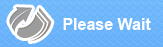
Please Wait